¿Hay alguna posibilidad de mostrar una barra de progreso girando en un botón? p. como fondo dibujable?Barra de progreso de Android en el botón
Respuesta
Sí.
Puede crear una AnimationDrawable, como se describe here, y luego usar la etiqueta drawableLeft (por ejemplo) en el XML de su botón. de este modo:
<Button
android:layout_width="wrap_content"
android:layout_height="wrap_content"
android:background="@drawable/your_background_drawable_resource"
android:drawableLeft="@drawable/your_animation_drawable_resource"
android:text="@string/your_text_res">
</Button>
Thx! ¡Esto funciona bien para mi! – Fabian
hice un código de ejemplo, como a continuación .. espero que mis códigos :)
[main.xml]
<?xml version="1.0" encoding="utf-8"?>
<LinearLayout xmlns:android="http://schemas.android.com/apk/res/android"
android:orientation="vertical"
android:layout_width="fill_parent"
android:layout_height="fill_parent"
android:gravity="center"
>
<Button
android:id="@+id/wheel_button"
android:layout_width="wrap_content"
android:layout_height="wrap_content"
android:background="@drawable/icon_spin_animation"
/>
</LinearLayout>
[icon_spin_animation.xml] ayudan
<?xml version="1.0" encoding="utf-8"?>
<animation-list xmlns:android="http://schemas.android.com/apk/res/android"
android:id="@+id/selected" android:oneshot="false">
<item android:drawable="@drawable/wheel_db_update01" android:duration="50"/>
<item android:drawable="@drawable/wheel_db_update02" android:duration="50"/>
<item android:drawable="@drawable/wheel_db_update03" android:duration="50"/>
<item android:drawable="@drawable/wheel_db_update04" android:duration="50"/>
<item android:drawable="@drawable/wheel_db_update05" android:duration="50"/>
<item android:drawable="@drawable/wheel_db_update06" android:duration="50"/>
</animation-list>
[Código de Actividad]
public class ProgressOnTheButtonActivity extends Activity implements OnClickListener {
/** Called when the activity is first created. */
AnimationDrawable mFrameAnimation = null;
boolean mbUpdating = false;
@Override
public void onCreate(Bundle savedInstanceState) {
super.onCreate(savedInstanceState);
setContentView(R.layout.main);
Button btnWheel = (Button)findViewById(R.id.wheel_button);
btnWheel.setOnClickListener(this);
mFrameAnimation = (AnimationDrawable) btnWheel.getBackground();
}
public void onClick(View v) {
if(v.getId() == R.id.wheel_button) {
if(!mbUpdating) {
mbUpdating = true;
new AsyncTaskForUpdateDB().execute("");
}
}
}
private class AsyncTaskForUpdateDB extends AsyncTask<String, Integer, ResultOfAsyncTask> {
@Override
protected void onPreExecute() {
mFrameAnimation.start();
super.onPreExecute();
}
@Override
protected ResultOfAsyncTask doInBackground(String... strData) {
ResultOfAsyncTask result = new ResultOfAsyncTask();
try {
Thread.sleep(5000);
} catch (InterruptedException e) {
e.printStackTrace();
}
return result;
}
@Override
protected void onPostExecute(ResultOfAsyncTask result) {
mFrameAnimation.stop();
mbUpdating = false;
}
@Override
protected void onCancelled() {
mFrameAnimation.stop();
mbUpdating = false;
super.onCancelled();
}
@Override
protected void onProgressUpdate(Integer... progress) {
}
}
private class ResultOfAsyncTask {
int iErrorCode = 0;
}
}
Otra opción es utilizar el ingenioso Spezi-Views, contiene un ProgressButton que es bastante fácil de usar:
<de.halfreal.spezi.views.ProgressButton
android:id="@+id/button1"
android:layout_width="wrap_content"
android:layout_height="wrap_content"
android:text="Press me"
app:selectedText="I am loaded"
app:unselectedText="Press me again"
app:loadingDrawable="@drawable/spinner"
/>
y en el código:
...
//show a rotation spinner, and no text (or the loading text)
progressButton.enableLoadingState();
//show no animation, but the selected/ unselected text
progressButton.disableLoadingState();
...
Gracias por esta información .... Esto es fácil y simple de usar :) – Devrath
Sí ... Sólo envolver tanto el botón como la Barra de progreso dentro de un Diseño relativo, como ...
<?xml version="1.0" encoding="utf-8"?>
<LinearLayout xmlns:android="http://schemas.android.com/apk/res/android"
android:orientation="vertical" android:layout_width="match_parent"
android:layout_height="match_parent"
android:weightSum="1">
<RelativeLayout
android:layout_width="wrap_content"
android:layout_height="wrap_content"
android:layout_gravity="center_horizontal">
<ProgressBar
android:layout_width="wrap_content"
android:layout_height="wrap_content"
android:id="@+id/progressBar"
android:layout_gravity="right"
android:layout_alignTop="@+id/btnConnect"
android:layout_alignRight="@+id/btnConnect"
android:layout_alignEnd="@+id/btnConnect" />
<Button
android:layout_width="wrap_content"
android:layout_height="wrap_content"
android:text="Connect"
android:id="@+id/btnConnect"
android:layout_gravity="center_horizontal"
android:layout_marginTop="30dp"
android:width="200dp"
android:focusable="false"
android:focusableInTouchMode="false" />
</RelativeLayout>
<TextView
android:id="@+id/txtConnectStatus"
android:layout_width="wrap_content"
android:layout_height="wrap_content"
android:layout_below="@+id/btnConnect"
android:layout_alignParentBottom="true"
android:layout_centerHorizontal="true"
android:text="Status : Not connected"
android:textSize="12dp"
android:layout_gravity="center_horizontal" />
<LinearLayout
android:orientation="vertical"
quería publicar la imagen de muestra, pero no tengo la reputación suficiente por el momento ...;)
En realidad, me gusta este método mejor a medida que gana más control sobre la ocultación de la barra de progreso con la animación. –
Ahora puede publicar la imagen. Buena reputación que tiene. – XoXo
Para hacer Animatable dibujables funcione, es necesario extender la clase Button y llame Animatable.start() para dibujables. He hecho una aplicación para esto:
package com.example.yourapplication;
import android.content.Context;
import android.graphics.drawable.Animatable;
import android.graphics.drawable.Drawable;
import android.support.v7.widget.AppCompatButton;
import android.util.AttributeSet;
public class AnimateCompoundDrawableButton extends AppCompatButton {
public AnimateCompoundDrawableButton(Context context) {
super(context);
}
public AnimateCompoundDrawableButton(Context context, AttributeSet attrs) {
super(context, attrs);
}
public AnimateCompoundDrawableButton(Context context, AttributeSet attrs, int defStyleAttr) {
super(context, attrs, defStyleAttr);
}
@Override
public void setCompoundDrawables(Drawable left, Drawable top, Drawable right, Drawable bottom) {
super.setCompoundDrawables(left, top, right, bottom);
startIfAnimatable(left);
startIfAnimatable(top);
startIfAnimatable(right);
startIfAnimatable(bottom);
}
@Override
public void setCompoundDrawablesRelative(Drawable start, Drawable top, Drawable end, Drawable bottom) {
super.setCompoundDrawablesRelative(start, top, end, bottom);
startIfAnimatable(start);
startIfAnimatable(top);
startIfAnimatable(end);
startIfAnimatable(bottom);
}
@Override
protected void onAttachedToWindow() {
super.onAttachedToWindow();
// Makes a copy of the array, however we cannot do this otherwise.
for (Drawable drawable : getCompoundDrawables()) {
startIfAnimatable(drawable);
}
}
@Override
protected void onDetachedFromWindow() {
super.onDetachedFromWindow();
// Makes a copy, however we cannot do this otherwise.
for (Drawable drawable : getCompoundDrawables()) {
stopIfAnimatable(drawable);
}
}
private void startIfAnimatable(Drawable drawable) {
if (drawable instanceof Animatable) {
((Animatable) drawable).start();
}
}
private void stopIfAnimatable(Drawable drawable) {
if (drawable instanceof Animatable) {
((Animatable) drawable).stop();
}
}
}
que estaba teniendo el mismo problema, así que creé un botón especializado para esto: LoadingProgressButton
Incluir el botón de la siguiente manera:
<br.com.simplepass.loading_button_lib.CircularProgressButton
android:id="@+id/btn_id"
android:layout_width="match_parent"
android:layout_height="wrap_content"
android:background="@drawable/circular_border_shape"
app:spinning_bar_width="4dp" <!-- Optional -->
app:spinning_bar_color="#FFF" <!-- Optional -->
app:spinning_bar_padding="6dp" <!-- Optional -->
y utilizar de esta manera:
CircularProgressButton btn = (CircularProgressButton) findViewById(R.id.btn_id)
btn.startAnimation();
[do some async task. When it finishes]
//You can choose the color and the image after the loading is finished
btn.doneLoagingAnimation(fillColor, bitmap);
[or just revert de animation]
btn.revertAnimation();
- 1. Barra de progreso personalizado Android
- 2. Barra de progreso de Android en ImageView
- 3. barra de progreso vertical en Android
- 4. Barra de progreso personalizado en Android?
- 5. Subir la barra de progreso en Android?
- 6. Cómo obtener el botón de la barra de tareas de Windows para mostrar el progreso de la barra de progreso
- 7. sintaxis de estilo barra de progreso Android
- 8. Cambiar el color de la barra de progreso en Android
- 9. wxPython barra de progreso
- 10. barra de progreso Android con relleno
- 11. Android SeekBar establece el valor de progreso
- 12. barra de progreso circular
- 13. Barra de progreso redondeada en ambos lados en Android
- 14. Barra de progreso vertical
- 15. progreso indeterminada en Sherlock Barra de acción
- 16. ¿Cómo se muestra el progreso en el botón de estado/barra de tareas usando Delphi 7?
- 17. Barra de título personalizado con progreso en Android
- 18. ¿Cómo hacer una barra de progreso personalizada en Android?
- 19. Agregar una barra de progreso en WebView
- 20. ¿Cómo ocultar la barra de progreso en Android?
- 21. Barra de progreso de Python
- 22. barra de progreso de Android dentro de edittext
- 23. HTML Barra de progreso de PHP
- 24. Mostrar barra de progreso indeterminada en la barra de estado en Android
- 25. Cómo mostrar una barra de progreso indeterminado horizontal de Android
- 26. barra de tareas de Windows 7 progreso
- 27. Android Sherlock Barra de acciones Hasta botón
- 28. HTML5 Audio - Barra de progreso
- 29. Django-apio barra de progreso
- 30. Barra de progreso para AVAssetExportSession
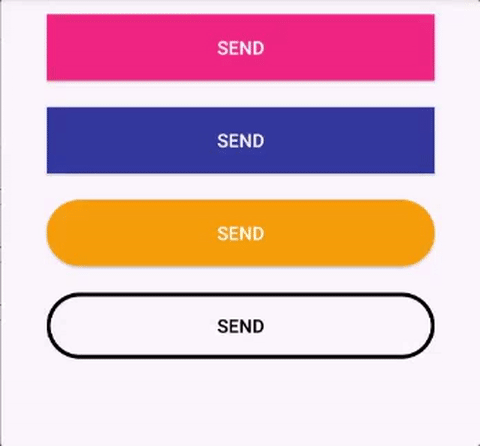
Creé mi propia clase para que parezca que un botón es mucho más simple y más limpio y no es necesario crear un proceso asincrónico – ademar111190
También tengo otra solución: simplemente haga un Framelayout y presione Textview y una barra de progreso en eso. Luego configure onClickListener en FrameLayout. Esto le proporcionará más flexibilidad al crear el diseño :) – Fabian